The first stage in building an application with BladeRunnerJS (BRJS) is to scaffold the skeleton (default structure) for an application
There are two ways to create an app
Via the Command Line Interface (CLI) or
Via the Web dashboard
We will go through both these ways below. Remember, you only need to follow one of the options as they both achieve the same thing.
Option 1. Creating an app using the CLI
You can create an App as follows:
$ ./brjs create-app <app-name> [<require-prefix>]
app-nameis the name of the application you want to create. A directory will be created inBRJS_HOME/brjs-appswith this name.require-prefixis an optional parameter for the prefix to be used inrequirestatements when referencing JavaScript modules.
Example
Executing the following will create a new application called brjstodo within the BRJS_HOME/brjs-apps directory.
./brjs create-app brjstodo
Option 2. Creating an app using the web dashboard
You can create an app from the web dashboard by starting the BRJS development server:
./brjs serve
And navigating to http://localhost:7070. From there click the New App button
and follow the instructions.
Example
Click the button ‘New App’
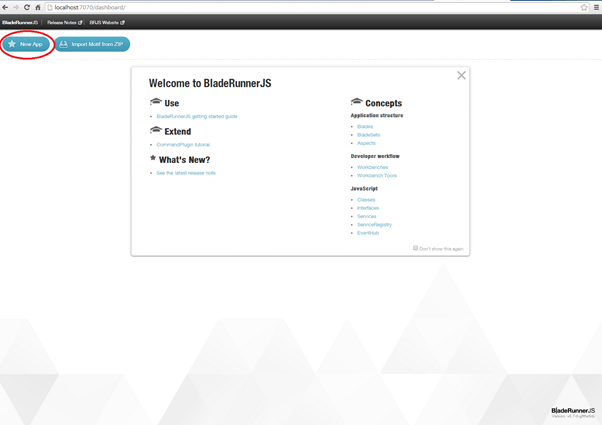
This brings up the a window which prompts you enter an app name and namespace:
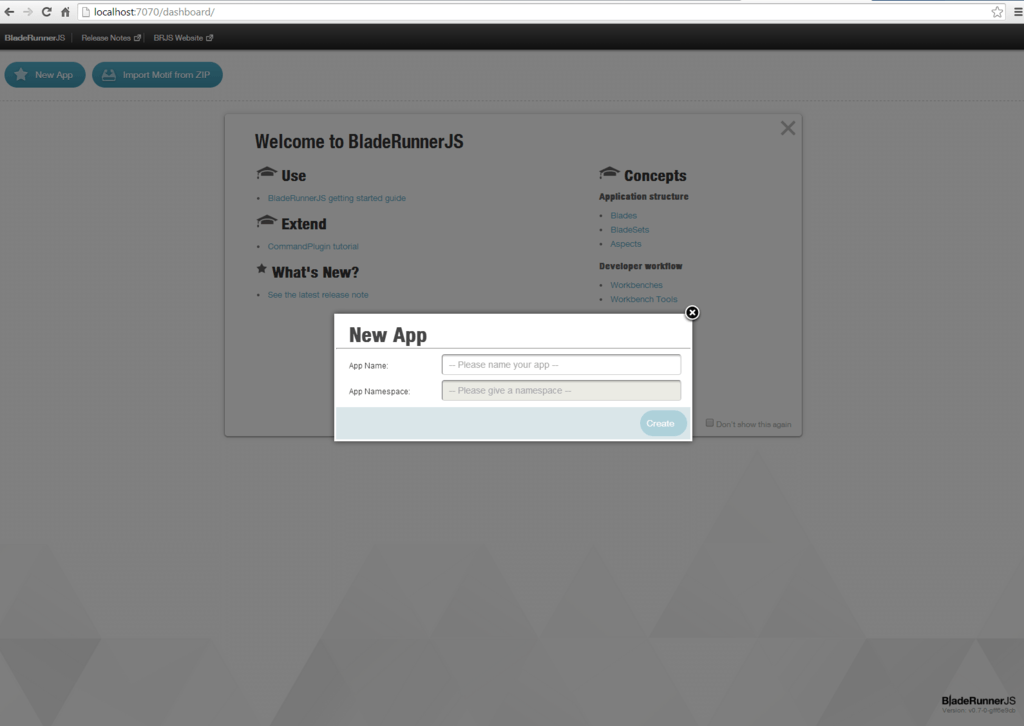 Note: this will change to require prefix in the future
Note: this will change to require prefix in the future
Enter the App Name ‘brjstodo’ and App Namespace ‘brjs todo’ and click ‘Create’.
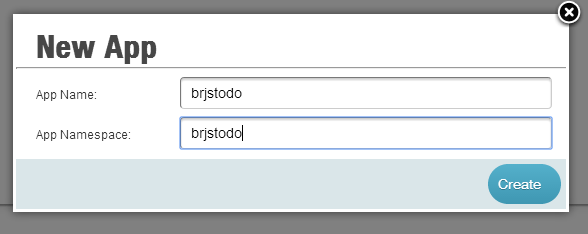
You’ll see that an app icon has now been added to the dashboard.
![]()
You can click on this icon to open it. However, as there are no bladesets yet created there is nothing displayed at the moment. Once you start creating bladesets, there will be more to see here.
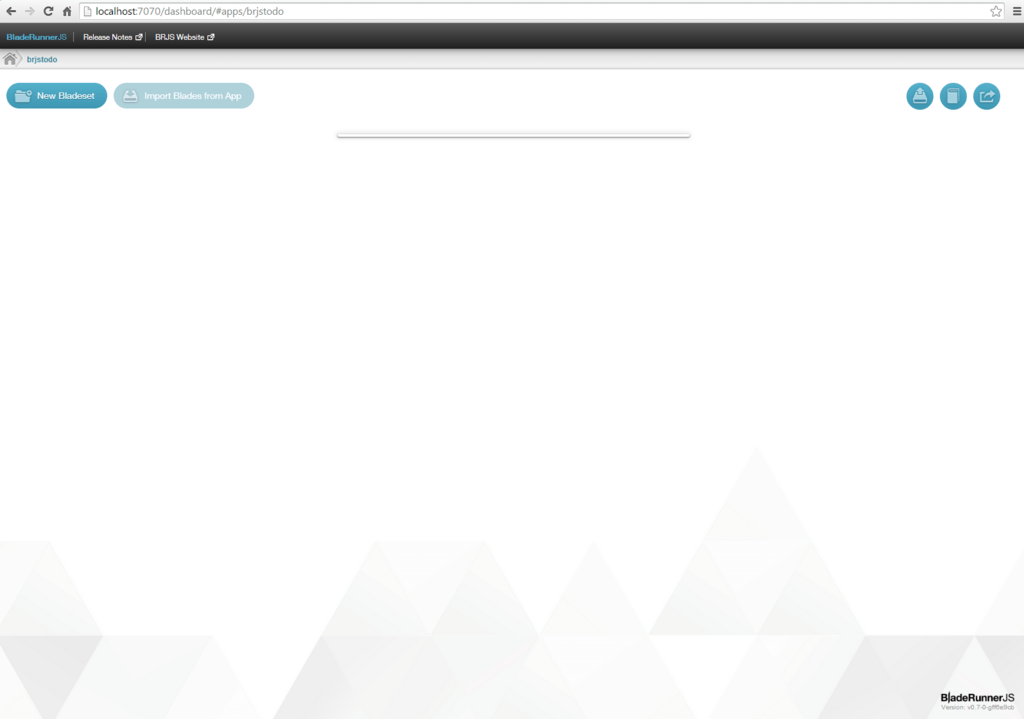
Results
BRJS apps presently have to reside within an brjs-apps which may be located anywhere on disk..
Whichever method you use to create your new app, you will see that your new app automatically contains multiple directories including libraries. In the aspect directory you'll find an index.html entry point a src directory for your JavaScript, a themes directory for your CSS and images, and a resources directory for everything else.
You can view this aspect by starting the BRJS development server (if you haven't done so already) and navigating to http://localhost:7070/brjstodo.
![]()
Where next?
- Now that you have created an app, the next thing to do is to create a bladeset
- Once you have a bladeset, you will be able to start creating blades.
- You may also want to create multiple aspects for your app instead of using the default aspect you have just created. Details on how to do this on the Create an Aspect page.